10 Tips to Get the Most Out of Your Microsoft 365 Apps
Microsoft 365 is a powerful suite of tools designed to make collaboration easier and help businesses stay secure across many devices and systems....
1 min read
Jeff : Jun 27, 2024 10:42:40 AM
Have you ever opened up your former or spare laptop, and Outlook does function like it used to? If you receive an error that your Outlook Data file is using an old copy, here is the simple solution. Of course, if you are a managed client, just contact our Help Desk and we will take care of this for you.

It sounds like you're encountering an issue with Outlook where it's running an outdated copy of its Offline Outlook Data File (OST). Here’s a step-by-step guide on how to resolve this issue:
Exit Outlook: Close Microsoft Outlook completely.
Delete the OST file:
C:\Users\YOUR_username\AppData\Local\Microsoft\Outlook.Reopen Outlook: After deleting the OST file, reopen Microsoft Outlook.
Allow synchronization: Once Outlook reopens, it will start synchronizing your emails, contacts, and other data from the server to the new OST file.
Check for errors: If Outlook encounters any errors during synchronization, it may prompt you with error messages or warnings. Follow any on-screen instructions to resolve these issues.
By deleting the old OST file and allowing Outlook to recreate it, you should resolve the issue of Outlook running an old copy of the OST file. This ensures that your Outlook data is up-to-date and synchronized with your Exchange server or Office 365 mailbox.
If you need assistance for your office staff, in and around Orange County, CA, please contact us to find out how we can be your outsourced managed IT department.
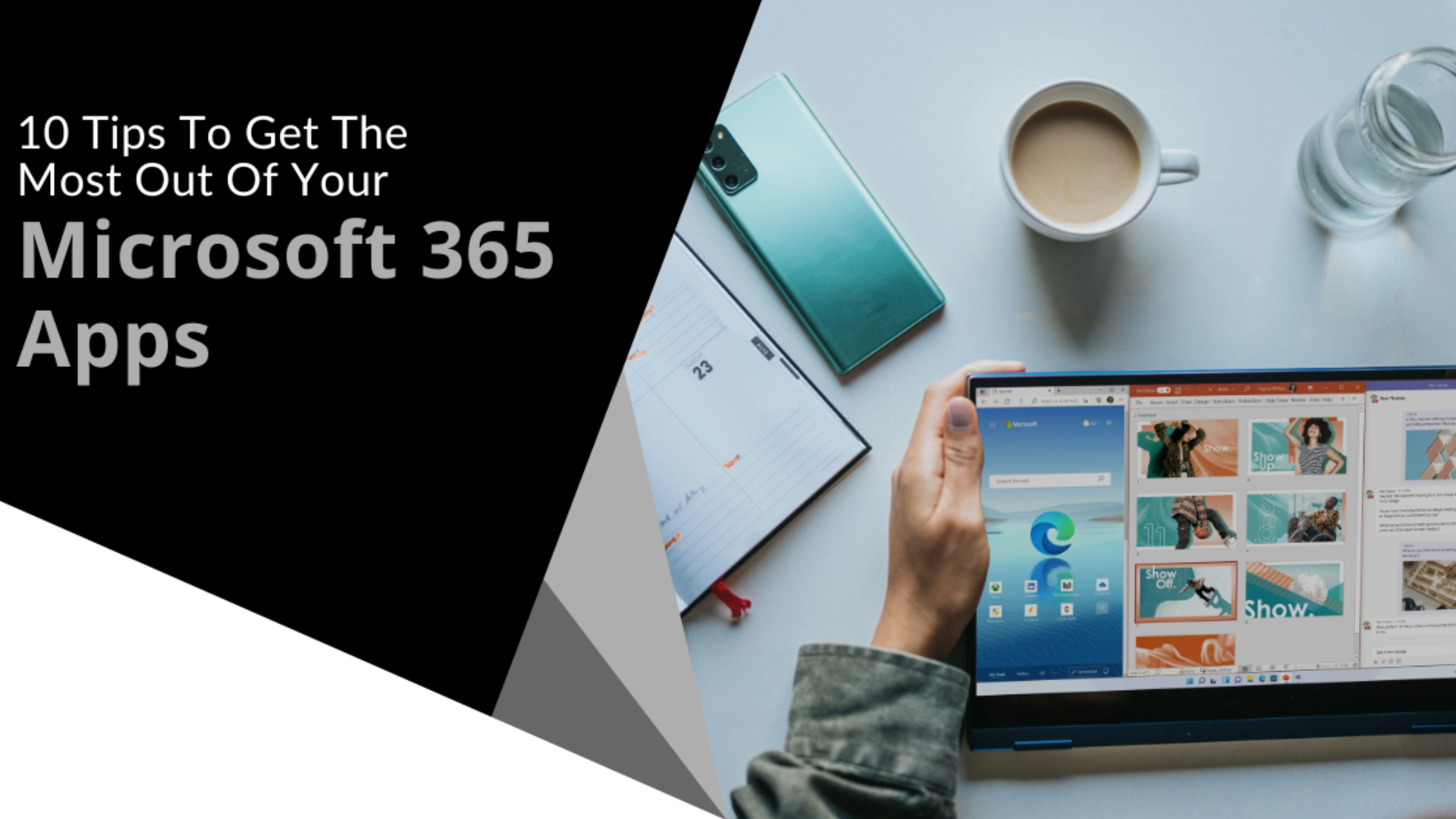
Microsoft 365 is a powerful suite of tools designed to make collaboration easier and help businesses stay secure across many devices and systems....
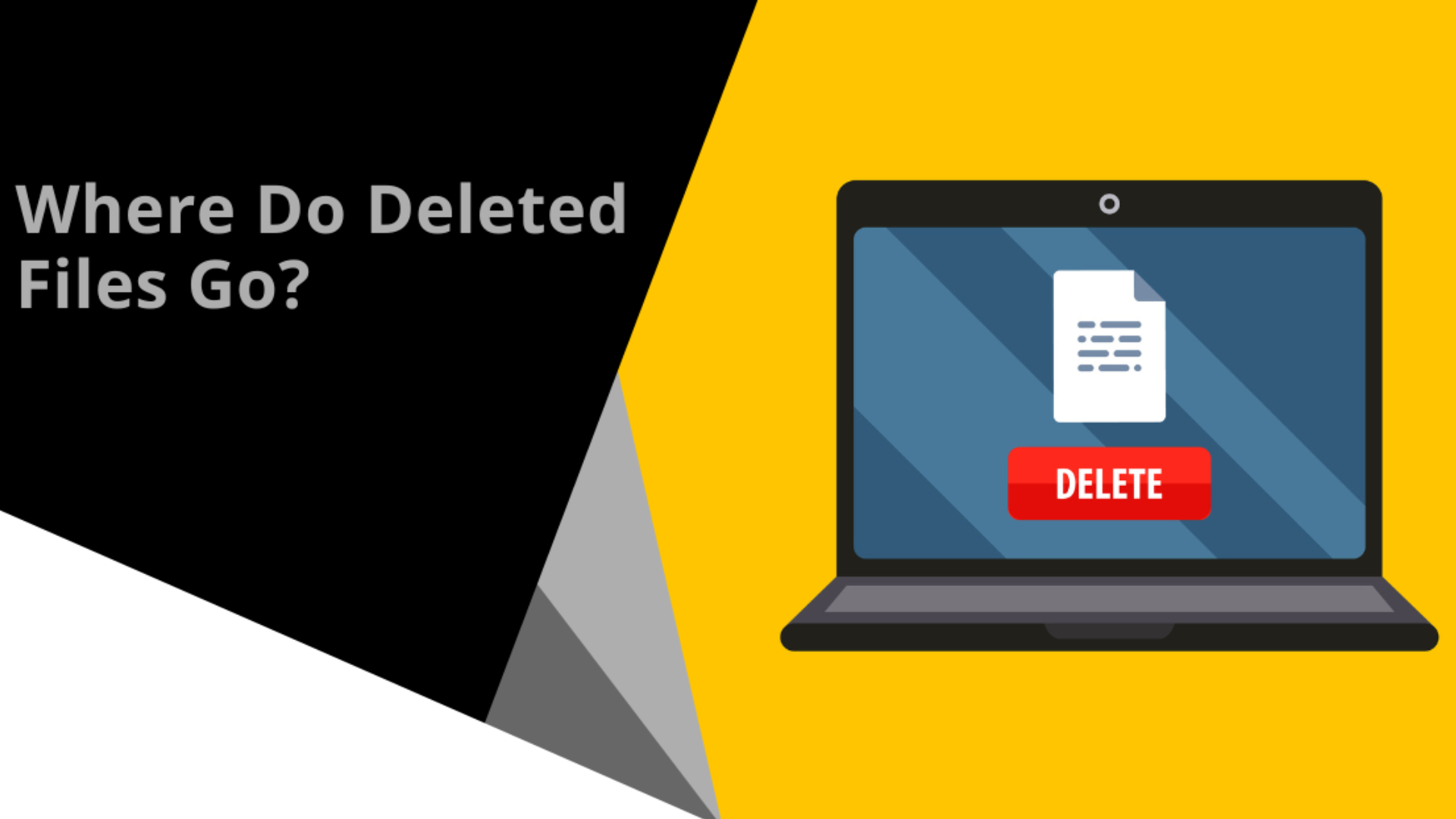
It might seem like a file is gone for good when you delete it from your computer, but in reality, it’s not as straightforward as it seems. In fact,...
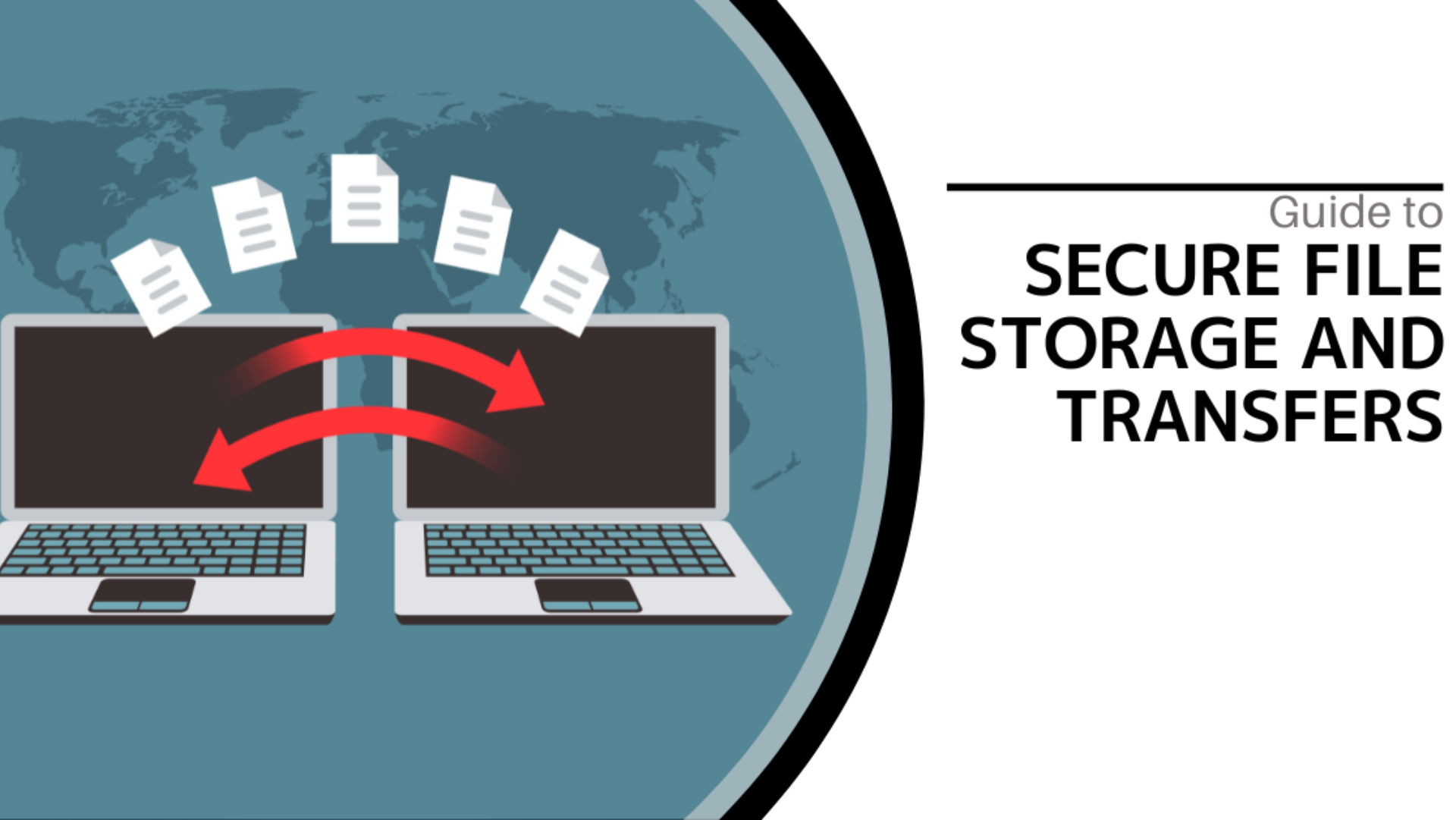
File storage and transfer are crucial aspects of many people's lives. However, ensuring file safety can be quite challenging. In this guide, we will...