Guide to Smart Windows 11 Settings to Boost Your Productivity
The newest Windows OS is fast gaining ground on Windows 10. As of August 2024, Windows 11 had over 31% of the Windows market share. That is bound to...
Making your computer desktop unique is a great way to improve your productivity and make your workspace feel more personal. Whether you're working from your home office in Irvine, doing creative work in Costa Mesa, or managing your tasks while enjoying the views in Laguna Beach, customizing your desktop can help you stay organized and focused. From changing your desktop background to adding useful widgets, there are many ways to enhance your computer experience. In this post, we’ll cover 10 ways to customize your desktop, whether you're using Windows, macOS, or Linux.
Customizing your desktop is a fun and rewarding process that allows you to express your personal style, improve your workflow, and stay organized. Here are 10 tips to help you transform your desktop into a space that suits your needs, whether you're working in a downtown Santa Ana office or at a coffee shop in Huntington Beach.
Changing your desktop background is one of the easiest ways to make your workspace feel more personal. You can choose from a variety of images, such as scenic views of Orange County’s beaches, a photo from a day out in Disneyland, or even a calming landscape from nearby places like Crystal Cove.
If you're working on a project that requires creativity, you might opt for a bright and colorful background to spark inspiration. On the other hand, if you're tackling tasks that need focus, a more minimalist background can help keep distractions to a minimum.
To change your background, simply right-click on your desktop in Windows and select "Personalize." On macOS, you can adjust the background by going to System Preferences > Desktop & Screensaver.
If you want a complete overhaul of your desktop's look, custom themes are the way to go. Themes allow you to change everything from colors and fonts to the appearance of windows and menus. Whether you're a busy professional in Anaheim or a student at UC Irvine, you can easily find themes that match your style or work environment.
For Windows, you can download themes from the Microsoft Store or third-party websites. Mac users can also find themes, though they may require additional software for installation. Linux users have the most flexibility and can use open-source tools to customize almost every aspect of their desktop.
A cluttered desktop can quickly lead to frustration. If you’re constantly working on files and projects in places like Fullerton or Laguna Niguel, organizing your icons and folders is essential. Grouping similar files together in neatly labeled folders helps you stay focused and saves time by eliminating the need to search through a disorganized desktop.
To organize your desktop, create folders based on file types or projects, and arrange them in a logical order. You can also use labels or color codes to differentiate between files. Additionally, using the Taskbar on Windows or the Dock on macOS to pin your most-used apps will make it easier to access frequently used programs.
Widgets and gadgets are small applications that provide useful information, such as the weather in your area or real-time news updates. Adding widgets to your desktop can help you stay informed without overwhelming your screen with unnecessary clutter. For example, keep track of the weather in Laguna Beach or see the latest traffic reports for your daily commute to Santa Ana.
Windows users can use tools like Rainmeter, while macOS users might opt for GeekTool to add custom widgets. Linux users can check out Conky for a flexible, customizable widget solution.
If you want your desktop to feel truly personalized, creating custom icons is a great way to do so. By replacing default icons with your own designs, you can give your desktop a unique and cohesive look. You could even design icons based on local landmarks or personal memories from your time in Orange County.
To create custom icons, you can use graphic design software like Adobe Photoshop or free alternatives like GIMP. After designing your icons, replace the default ones by right-clicking on a file or folder (on Windows) or selecting "Get Info" on macOS.
Setting up multiple desktops is a powerful feature that helps you organize different tasks or projects into separate workspaces. Whether you’re managing client work from your office in Irvine or juggling assignments from home in Huntington Beach, multiple desktops can keep your workspace uncluttered.
On Windows, use the Task View feature to create new desktops. macOS users can access Spaces to organize different work environments. Linux users can use GNOME or KDE to set up and manage multiple desktops.
If you’re looking to streamline your workflow, custom keyboard shortcuts can save you a lot of time. Instead of navigating through menus or clicking through multiple windows, you can assign custom shortcuts to frequently used applications or actions.
Windows users can go to Settings > Ease of Access > Keyboard to set up shortcuts. On macOS, you can configure custom shortcuts in System Preferences > Keyboard.
Automation tools can take care of repetitive tasks for you, freeing up time to focus on more important activities. Whether you're automating file renaming or organizing your work, automation software like AutoHotkey (for Windows) or Automator (for macOS) can help simplify your routine.
Once you identify common tasks you do regularly, you can create scripts to automate those processes. This can be especially helpful for managing large batches of files or setting up reminders for important events.
The Taskbar (for Windows users) or Dock (for macOS users) is central to accessing your apps and programs. By customizing it to fit your needs, you can ensure that you have quick access to the tools you use most often. For example, you could pin your favorite photo-editing software or web browser for easy access while you're working on a creative project in Orange County.
To modify your Taskbar, right-click it on Windows to adjust its appearance and add/remove apps. On macOS, you can customize your Dock by dragging icons in and out, resizing it, and adjusting its position on the screen.
If you're looking for advanced customization options, third-party software can provide even more flexibility. Programs like Rainmeter for Windows and GeekTool for macOS allow you to create custom widgets, skins, and interactive elements on your desktop, making it unique and functional.
To get started with third-party software, check out online communities or forums where people share their designs and give tips on implementing custom desktop setups.
Customizing your desktop is a fun way to enhance your computer experience and make your workspace more personal and productive. Whether you’re working remotely from Costa Mesa or managing projects in Santa Ana, the right customizations can make a big difference in how you interact with your computer. You’ll have a workspace that’s both organized and inspiring, suited to your personal style and needs.
If you want to learn more about customizing your desktop or need help setting things up, don’t hesitate to reach out. We’re here to help you make the most of your digital workspace in Orange County!
Newport Solutions has been helping small businesses in Orange County, CA for almost 20 years. Our dedicated team provides comprehensive IT services, ensuring your business operates smoothly and efficiently. From IT support to cybersecurity, we've got you covered. Discover how we can become your business's IT department today.
We proudly serve the following areas: Newport Beach, Irvine, Costa Mesa, and the greater Orange County region.
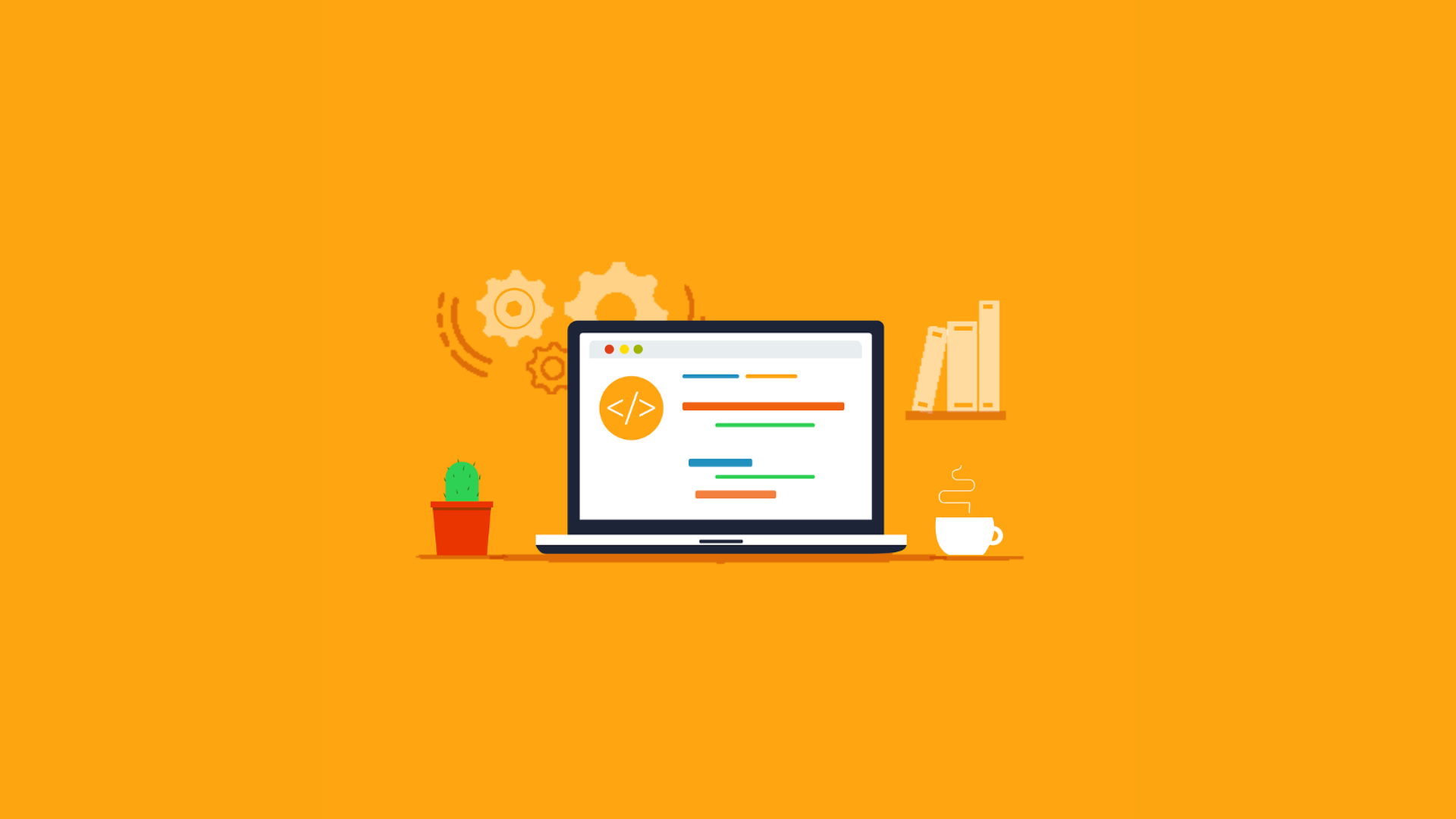
The newest Windows OS is fast gaining ground on Windows 10. As of August 2024, Windows 11 had over 31% of the Windows market share. That is bound to...

Device storage refers to the space available on your phone, tablet, or computer to store data such as apps, photos, videos, and documents. As your...

These days, our lives are intricately woven into the digital fabric. From emails to photos, documents to apps, our devices store tons of information....